Question: How to transfer WhatsApp from Android to iPhone after setup?
I have had my iPhone 14 Pro Max for 4 months, but I find that the previous WhatsApp chat history on my Galaxy S20 have not been moved to my iPhone. When I try the Move to iOS app, it requires me to erase my iPhone and start over, which is what I don’t want. Is there any way to transfer WhatsApp data from Android to iPhone after setup of iPhone?
Answer:
The answer is absolutely yes. We do have methods other than Move to iOS app of transferring WhatsApp from Android to iPhone after setup as listed below. That’s to say, all the methods listed below won’t require an erased, factory reset or brand-new iPhone, and you can merge the WhatsApp messages and media files on both devices and move to iPhone.
Let’s check the methods to move WhatsApp from Android to iPhone after setup one by one:
- If you have a USB-C to Lightning cable, or an OTG cable (or OTG adapter) plus a Lightning to USB Cable, you can connect your Android and iPhone directly with the cable(s), and migrate WhatsApp from Android to iPhone after setup with third-party apps like Mutsapper and MobileTrans.
- If you only have the cables come with the Android and iOS devices, you can use the cables to connect the 2 devices respectively to your Windows or Mac computer, and back up WhatsApp from Android to iPhone after setup with desktop software like Mutsapper Desktop Toolkit, MobileTrans and Dr.Fone.
- If you have any backup of the WhatsApp data on your Android phone, you can use any of the desktop app like Mutsapper Desktop Toolkit, MobileTrans and Dr.Fone to restore WhatsApp backup from Android to iPhone even if the iPhone has been already set up.
- Certainly, you can also use Mutsapper Desktop Toolkit or MobileTrans to transfer Google Drive WhatsApp to iPhone by moving the WhatsApp data in the Google Drive account to your iPhone, and keeping the current WhatsApp data on the iPhone at the same time.
- The final method you may would like to use is Email. WhatsApp allows you to send your WhatsApp messages as a txt file and media files as attachments from your Android device to your iPhone via Email. The method is completely free, but the messages in the txt file cannot be imported to the WhatsApp app again. The messages and media files are stored separately, it’s difficult to illustratively view chats in the WhatsApp any more as usual. Therefore, this method is usually not recommended.
Hope the 5 methods to transfer WhatsApp chats from Android to iPhone after setup listed above is helpful. If you still have any questions about transferring WhatsApp messages from Android to iOS, let use know through the comment section.
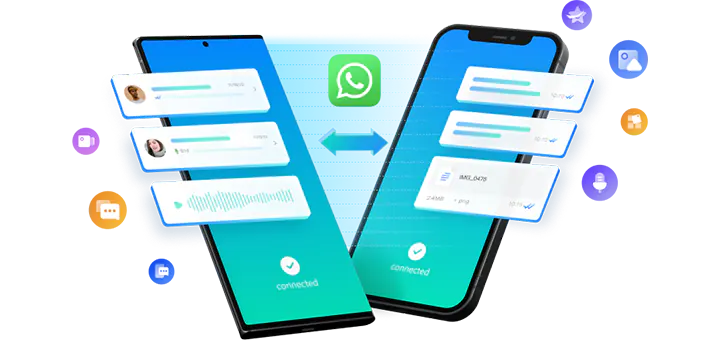
One reply on “How to Transfer WhatsApp from Android to iPhone After Setup?”
[…] It’s a completely free method of transferring WhatsApp messages from Samsung to iPhone, and the app is developed by Apple. Please note that the app receives plenty of low ratings and negative reviews in Google Play Store and you iPhone should not been set up before the WhatsApp transfer from Samsung to iPhone. If you have already used the iPhone for days, you might be asked to erased your iPhone first so as to backup WhatsApp Samsung to iPhone. If you don’t want to lose the data created after the setup of the iPhone, it’s highly recommended to try ways of transferring WhatsApp from Android to iPhone after setup. […]