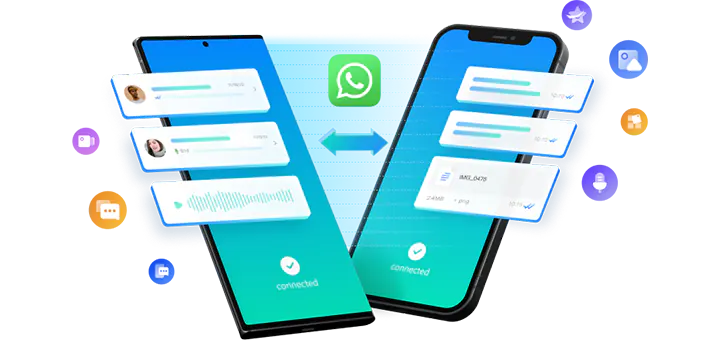Question: How to transfer WhatsApp from Android to iPhone 13?
I have switched back to iPhone 13 and struggling to transfer my WhatsApp from Android to iPhone 13. Is there any simple solution that can automatically transfer my WhatsApp from my Android phone to my iPhone 13?
Answer:
It depends.
Method 1:
If your iPhone 13 is brand-new, and you haven’t set it up yet, you can move all kinds of data including WhatsApp chats from Android to iPhone using the official app from Apple called Move to iOS.
You can find the detailed steps in the instruction:
Transfer WhatsApp Data From Android to New iPhone (Free + Official)
In addition, the official article may also be helpful:
Move from Android to iPhone, iPad, or iPod touch
How to migrate your WhatsApp data from Android to iPhone
Please note that you have to erase your iPhone 13 before you use Move to iOS app to move WhatsApp data from Android to iPhone 13.
If your iPhone is not a new one, or you don’t want to lose the current data on the iPhone, you may need to try other methods.
Method 2:
With the professional WhatsApp data transfer app Mutsapper, you can easily transfer WhatsApp chats from Android to iPhone 13 without computer. In this method, you need to connect iPhone and Android device using a USB-C to Lightning cable, or an OTG cable (or OTG adapter) plus a Lightning to USB Cable. You don’t have to erase your iPhone, and you can merge the WhatsApp chats on both devices.
Method 3:
If you have neither a USB-C to Lightning cable nor an OTG cable (or OTG adapter), you can consider connecting your Android and iPhone 13 respectively to your computer with the USB cables came with the devices, and transferring WhatsApp messages from Android to iPhone 13 with the help of Mutsapper Desktop Toolkit. The iPhone doesn’t have to be factory reset before the transfer. You can choose to keep the current WhatsApp data on your iPhone and migrate the WhatsApp chats from Android as well.
Method 4:
Transfer WhatsApp data from Android to iPhone 13 directly with MobileTrans. iPhone reset is not required, you can transfer WhatsApp data from Android while keeping the current data on your iPhone 13. The steps are similar to those in Method 3. However, MobileTrans is more powerful. Besides WhatsApp data, it also moves various other data directly from one phone to another. Furthermore, it also lets you restore WhatsApp from Google Drive, transfer Line/Kik/Viber/Wechat/GBWhatsApp between two devices, import and export data, restore from iCloud/iTunes backup, restore and backup devices, recover deleted WhatsApp messages, transfer playlists and even more. In addition to transferring WhatsApp from Android to iPhone directly, it can also be used to restore WhatsApp backup from local storage or Google Drive to iPhone. Details can be found in Method 5 and 6.
Method 5:
The phone to phone transfer MobileTrans also helps restore WhatsApp backup from Android to iPhone 13. You can follow the easy steps in the link to restore your iPhone 13 from that backup at any desired time.
Method 6:
Transfer WhatsApp data from Google Drive to iPhone 13. The method works even if your Android device is not accessible anymore. As long as you have WhatsApp backup in your Google Drive, you can restore from that backup to your iPhone 13 anytime without the Android device.
Method 7:
Get WhatsApp backup from Android to iPhone 13 via Email. It’s free and the simplest way to do the job. However, the messages will be downloaded to iPhone as a .txt file and it’s separate with videos, photos, voices, etc. It’s hard to completely revert the WhatsApp conversations as other methods. The biggest flaw of this method is that the .txt file chat history cannot be imported to WhatsApp anymore.
Hopefully, the methods will be greatly helpful for you to transfer WhatsApp from Android to iPhone. If you have any questions, feel free to let us know.